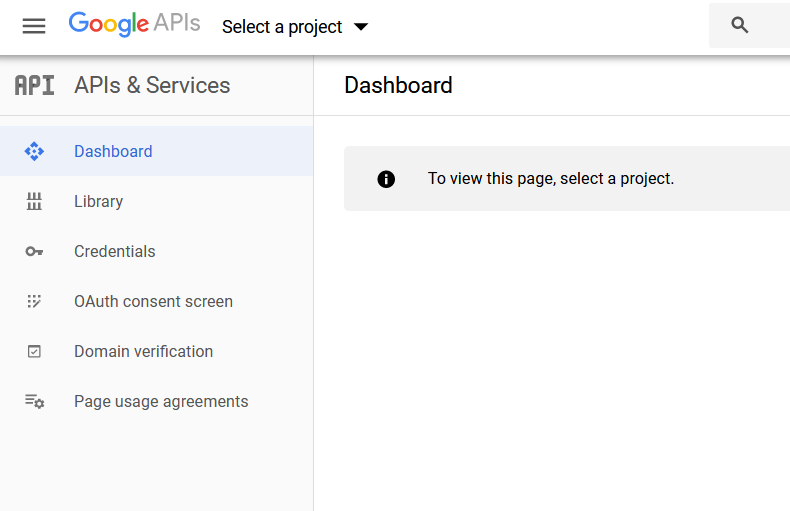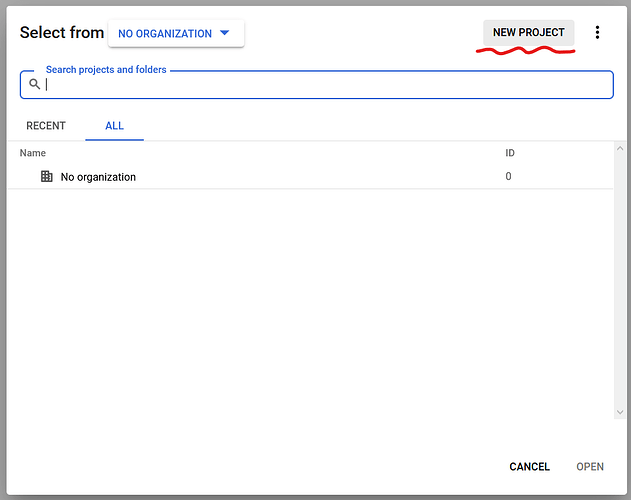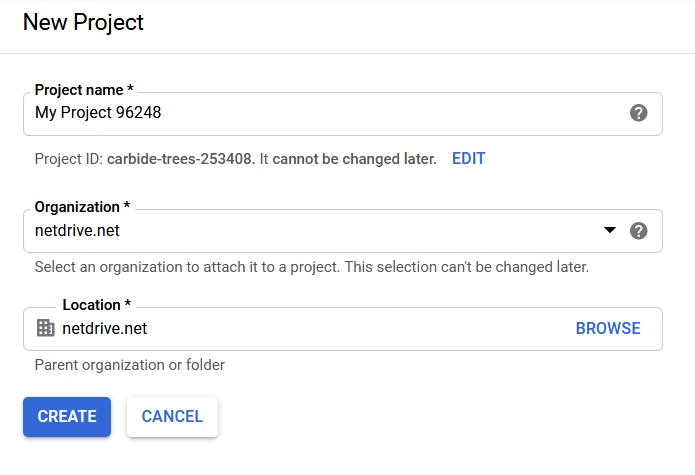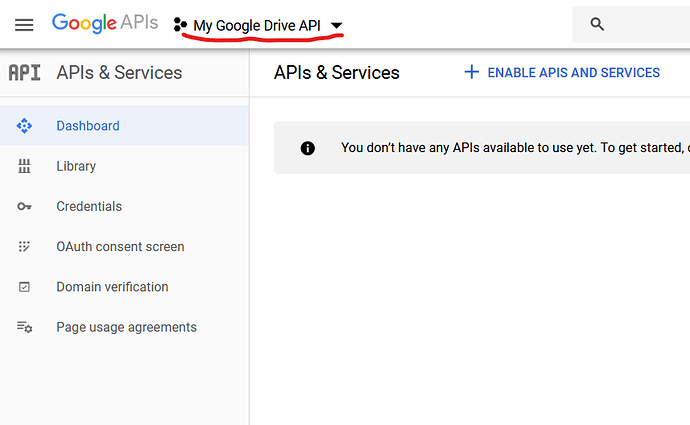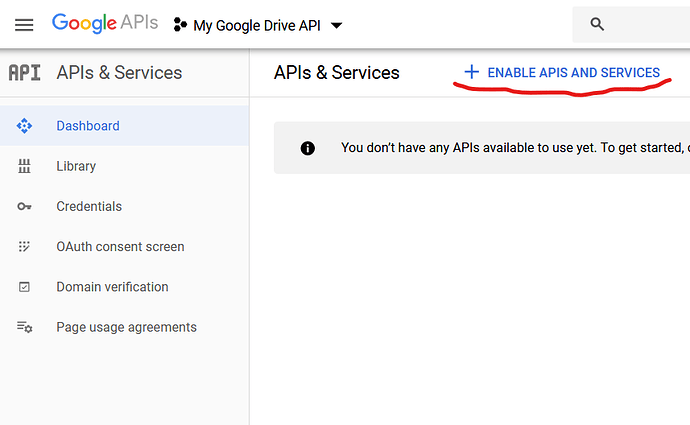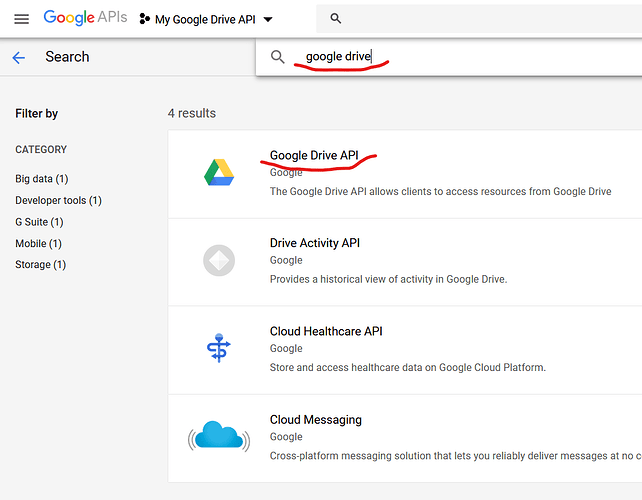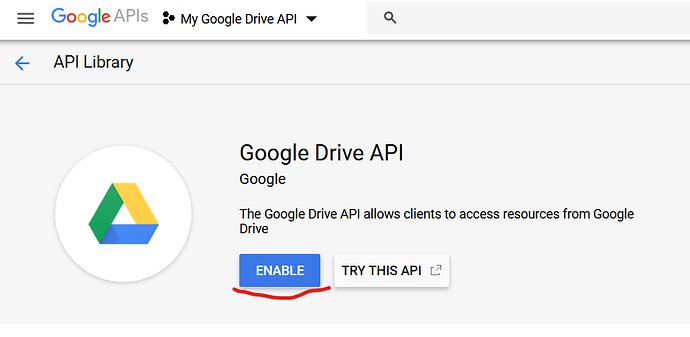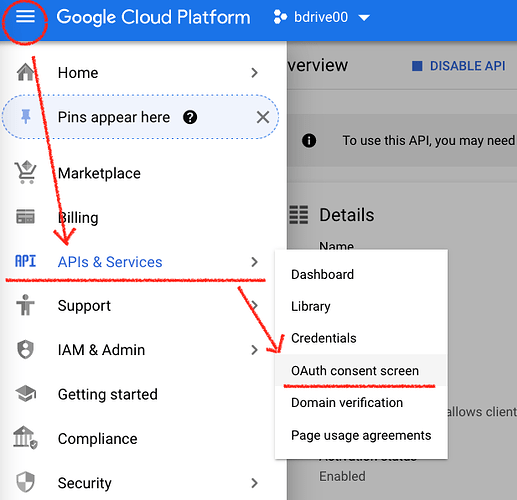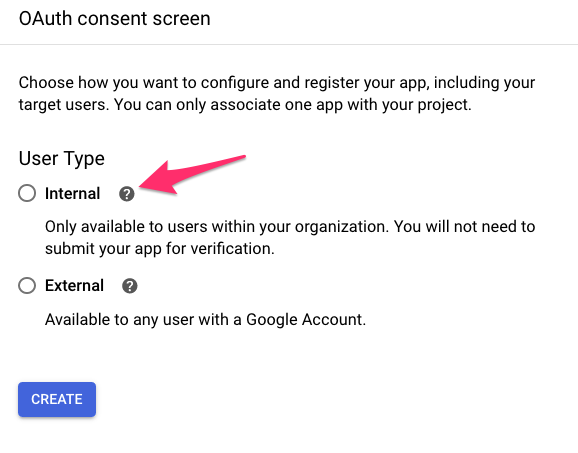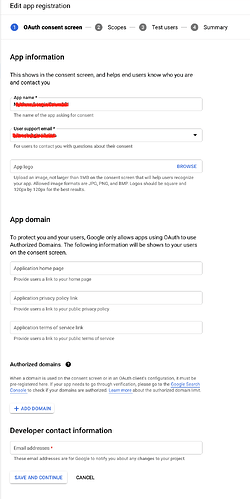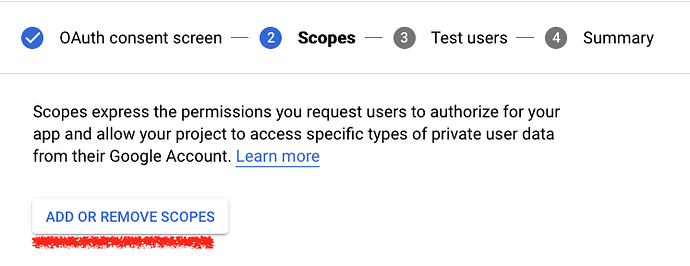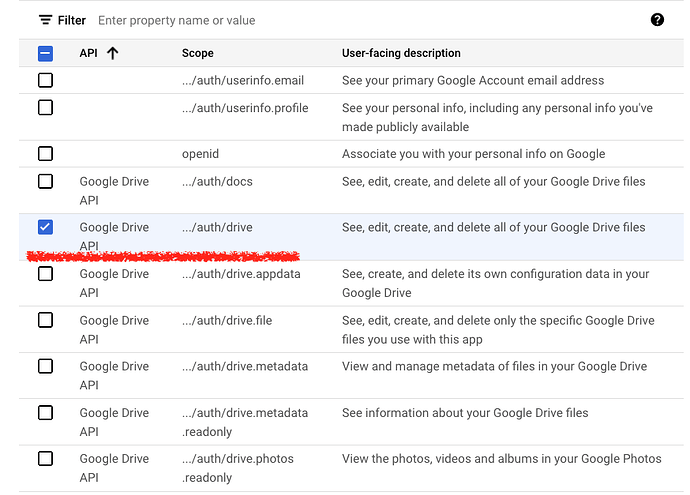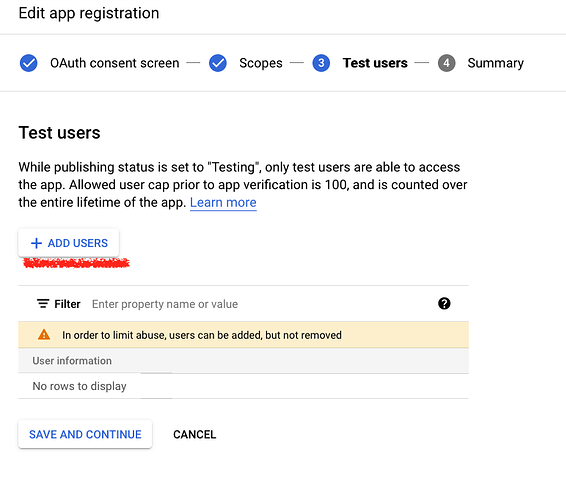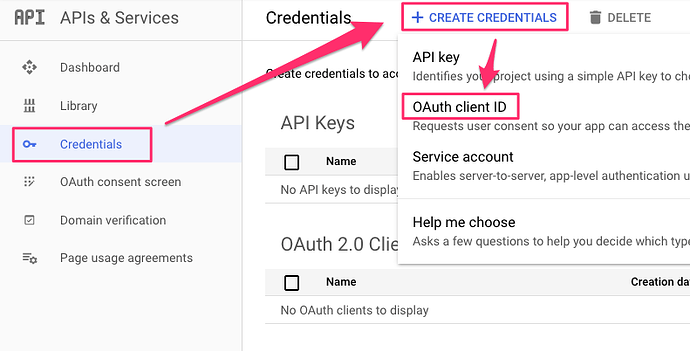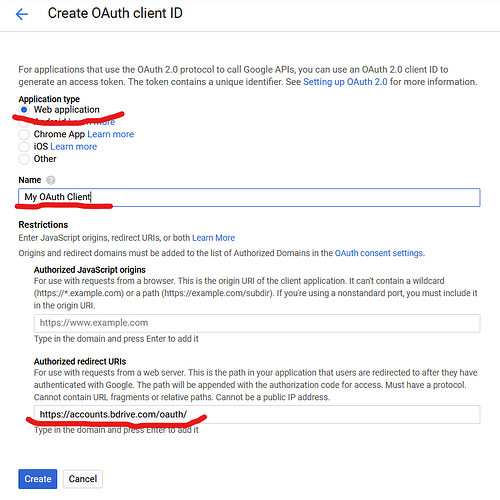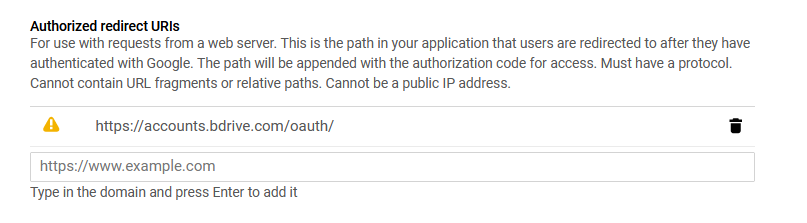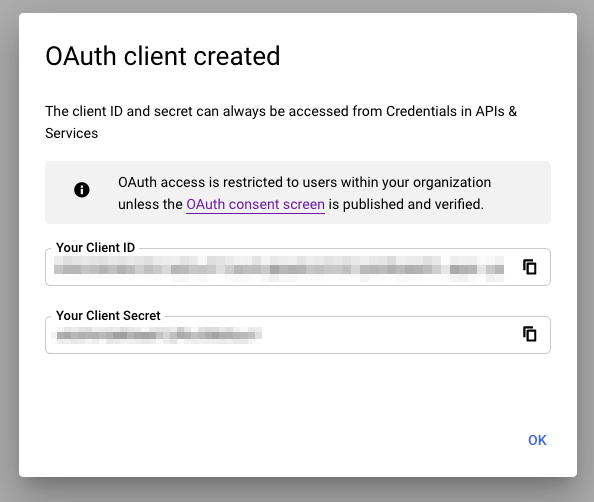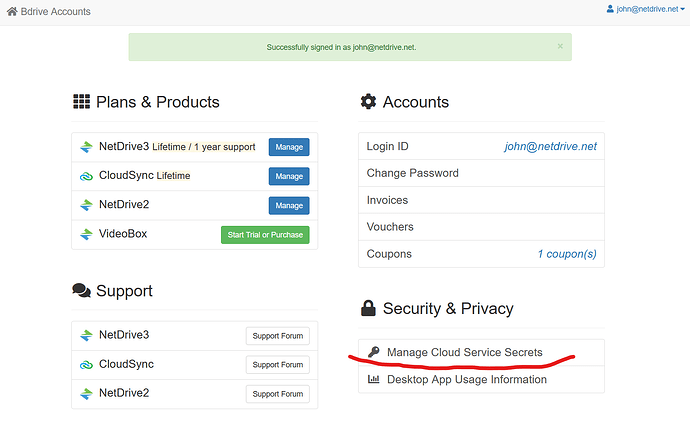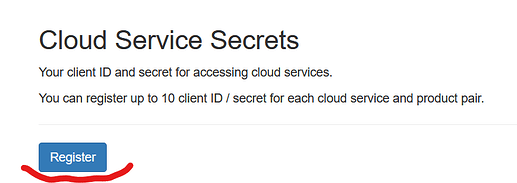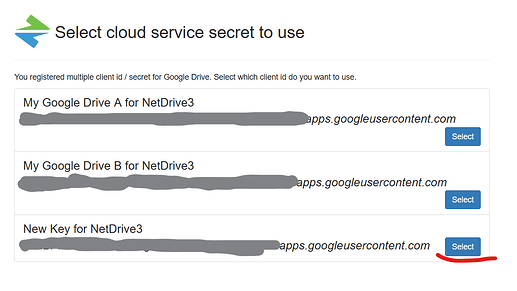NOTE: All users of NetDrive share the same Google Drive API client ID for accessing their files. If your connection suffers from slow download and/or upload please register your own client ID.
1. Open https://console.developers.google.com in your browser and log in to your google account.
2. Click ‘Select a project’
3. Click ‘NEW PROJECT’
If you have a project already, you can use it.
4. Input project name, Organization and Location then create it.
You need to set your own Organization and Location.
5. Create project may take some time. Wait and choose ‘Select a project’ again then open project that you’ve created.
6. Click ‘ENABLE APIS AND SERVICES’
7. Search for ‘google drive api’ and click ‘Google Drive API’
8. Enable it
9. Click ‘OAuth consent screen’
Select Internal as User Type:
If you are not a Google Workspace user select External.
10. Set your App information, App domain and Developer contact information
Enter ‘bdrive.com’ for Authorized domains**
We need this for OAuth to work in NetDrive or CloudSync.
Save and continue to Scopes
11. Click [ADD OR REMOVE SCOPES] button
12. Select 'Google Drive API ../auth/drive and click ‘UPDATE’ button
Click [SAVE AND CONTINUE] button.
13. Add Test users
Click [+ ADD USERS] button to add your account as a test user.
Click [SAVE AND CONTINUE] button.
Check Summary and BACK TO DASHBOARD.
For copy and paste:
- https://netdrive.bdrive.com
- Bdrive - NetDrive Privacy Policy - Help
- https://netdrive.bdrive.com/wiki/nertdrive/eula
14. Click ‘Credentials’
Click ‘+ CREATE CREDENTIALS’
Select ‘OAuth client ID’
15. Choose ‘Web application’ and name it.
Add ‘https://accounts.bdrive.com/oauth/’ to ‘Authorized redirect URIs’. Don’t forget to press Enter key.
Click ‘Create’ button
You need to press enter after input https://accounts.bdrive.com/oauth/.
If the redirect uri is successfully added your screen will show the uri like this:
16. Your OAuth client ID and client secret will be displayed
We need this later. Save your client ID and client secret to a text file
17. Open https://accounts.bdrive.com in your browser and log in.
Click 'Manage Cloud Service Secrets
18. Click ‘Register’
19. Choose ‘Google Drive’ in type and input client id and secret from step 18.
20. Click register and its done!!
IMPORTANT: You have to add new drive item to use registered client id and secret.
When adding new Google Drive item web browser will be opened and you can select your client ID.