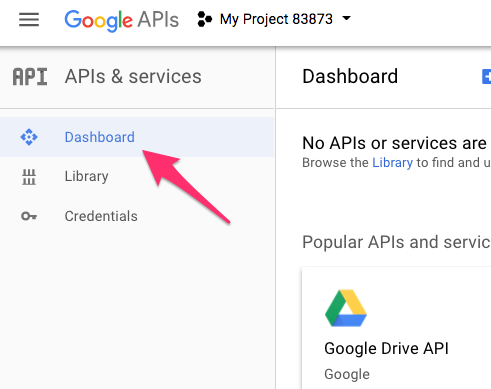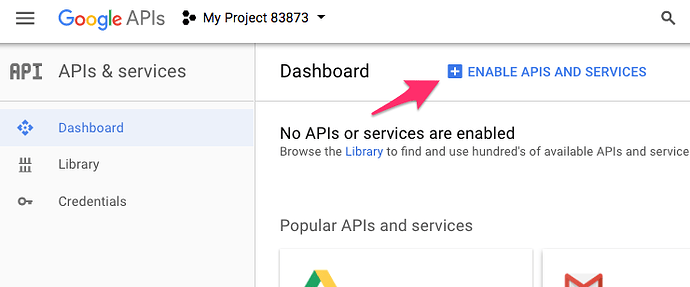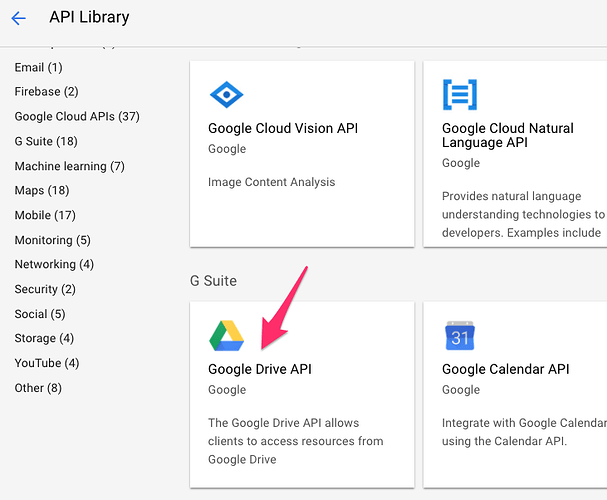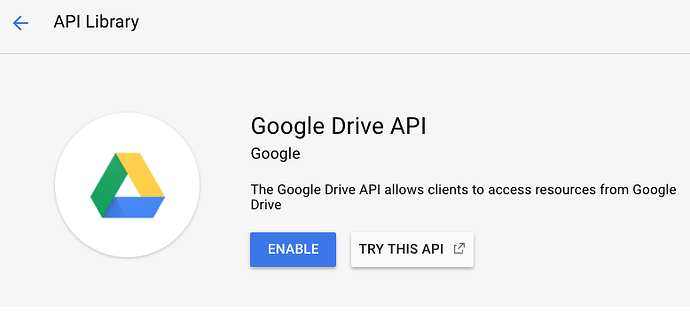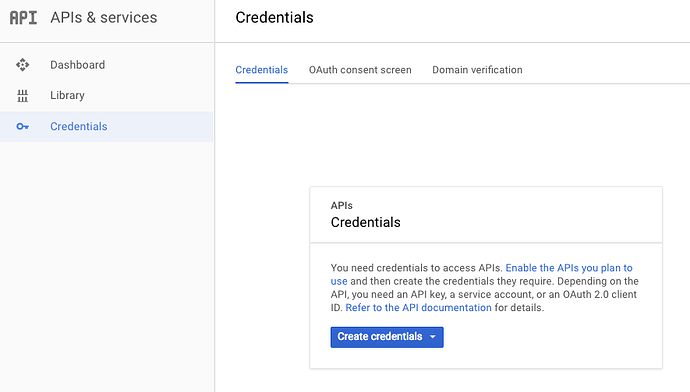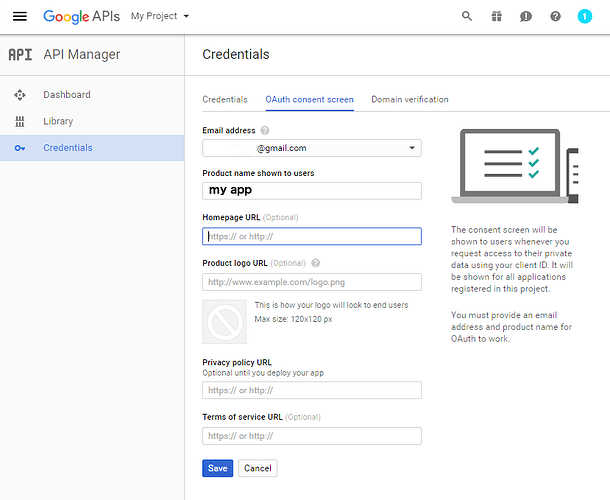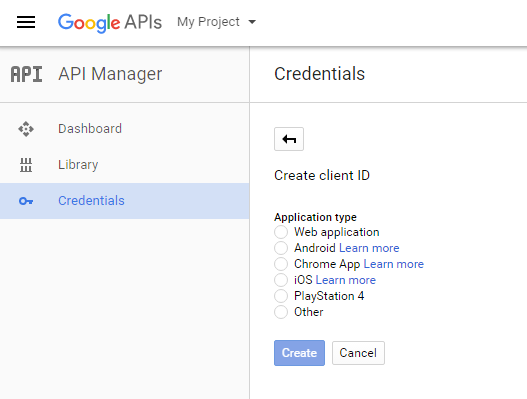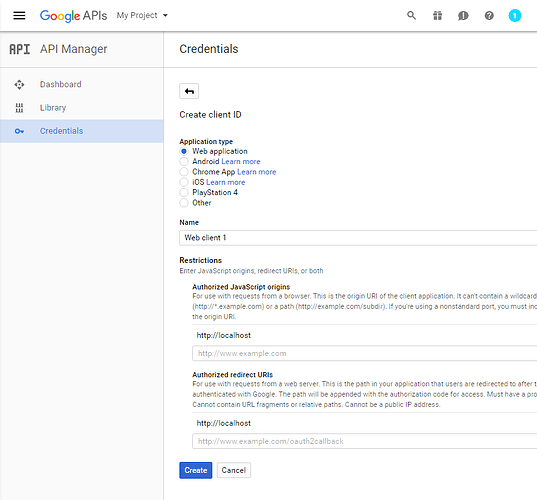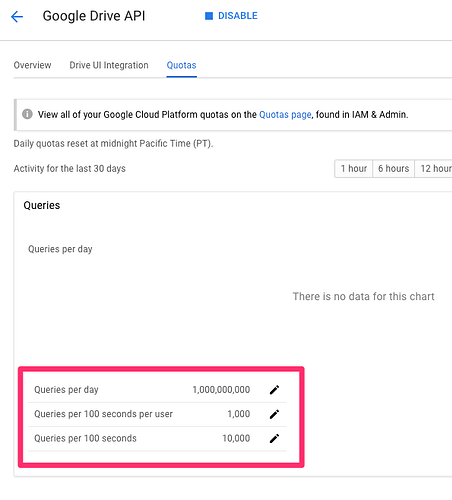You can use your own Google Drive API client ID and secret when accessing Google Drive.
All NetDrive installations share same Google Drive API client ID and secret which we created and embedded in NetDrive. If you experience frequent delays and errors please try using your own client ID and secret.
Before starting you need to create Google Cloud Platform Project.
Open Google APIs Console site: https://console.developers.google.com.
Open Dashboard and click ENABLE API.
List of APIs screen will show up. Click Drive API.
On following screen, click ENABLE to enable Google Drive API.
Now you can use Google Drive API.
Click ‘Credentials’ on the left menu. Credentials screen will show up.
Click ‘OAuth consent screen’.
Enter your product name and click ‘Save’. Do not use product names of Google or your API will be suspended. Just enter ‘my app’ if you are not sure.
On Credentials screen, click Create credentials and select OAuth Client ID.
Create client ID screen will show up.
Select Web application on Application type list.
Enter your application name or use the default name.
Enter http://localhost on Authorized JavaScript origins.
Enter http://localhost on Authorized redirect URIs.
Click Create.
Your OAuth client ID and secret will show up.
Copy client ID and paste into NetDrive Client ID text field.
Copy client secret and paste into NetDrive Client Secret text field.
These are your default quotas and if you experience rate limit, you can apply for higher quota when you click the pencil buttons.